How to embed Luigi's Box script in Google Tag Manager
In this tutorial, you will learn how to implement Luigi's Box via Google Tag Manager or any other tag management system in just a few minutes.
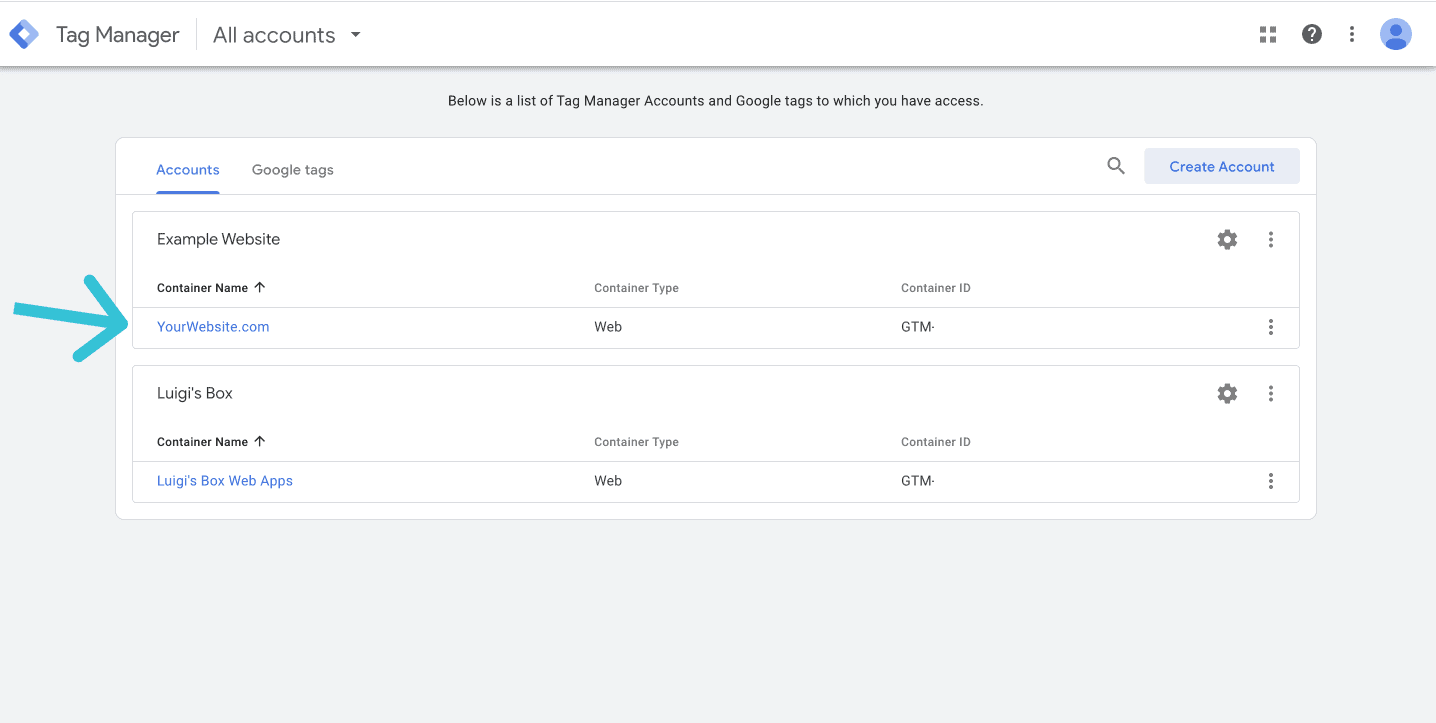
1. Step
- Log in to your GTM account at tagmanager.google.com.
- Select the account (web) to which you want to insert the script.
2. Step
- A new window will open and at the top of it, click in the box and enter the name under which you want to save the Luigi’s Box script. You can enter, for example: Luigisbox
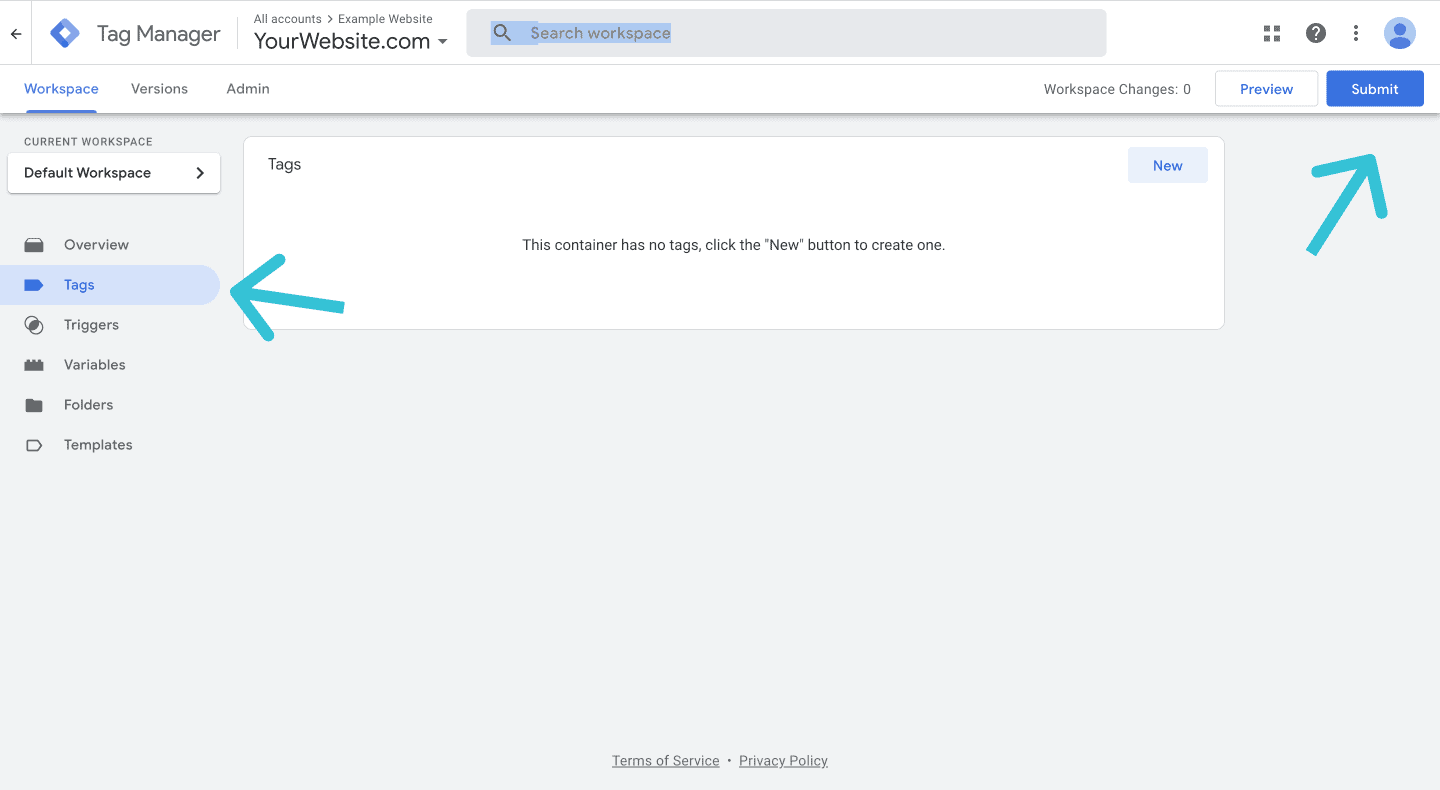
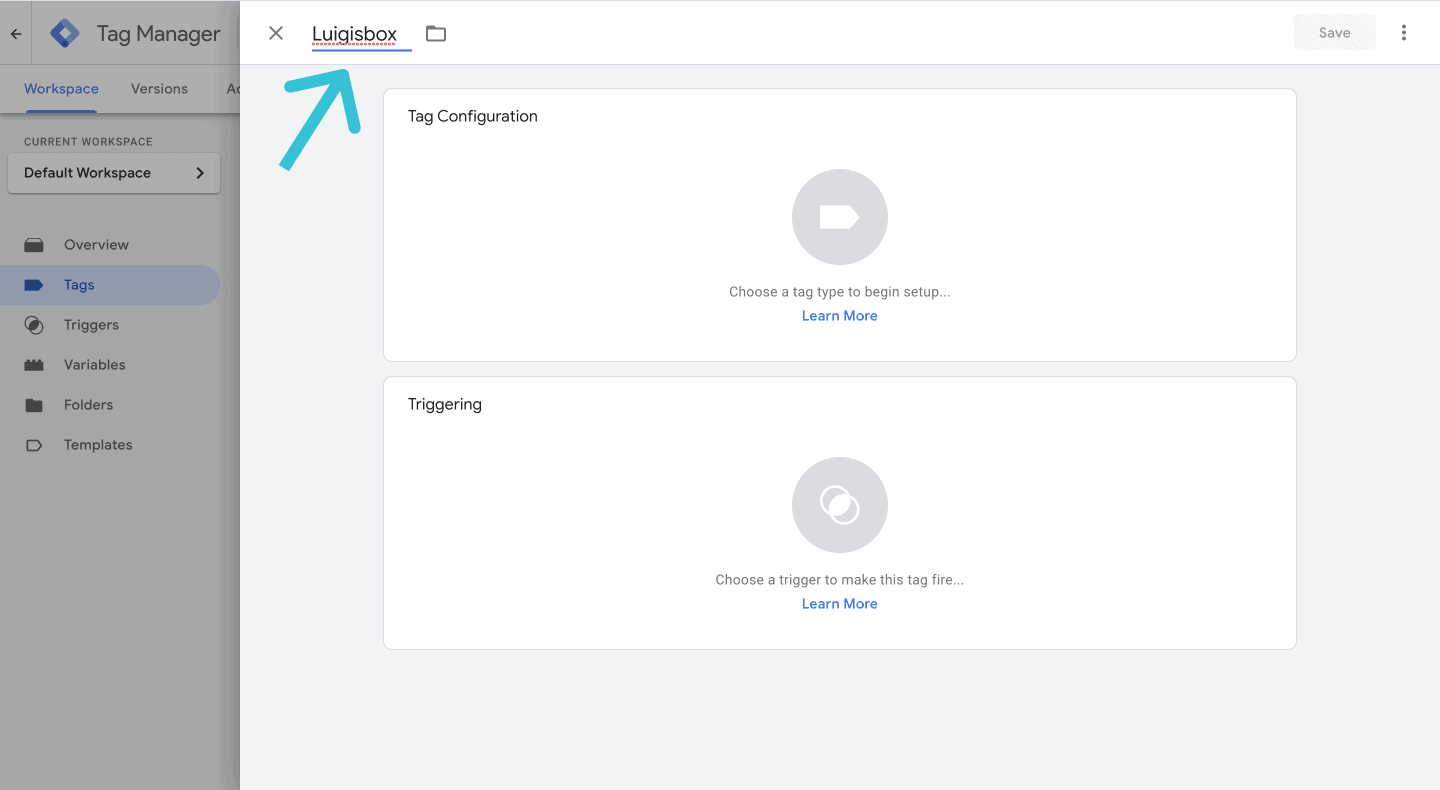
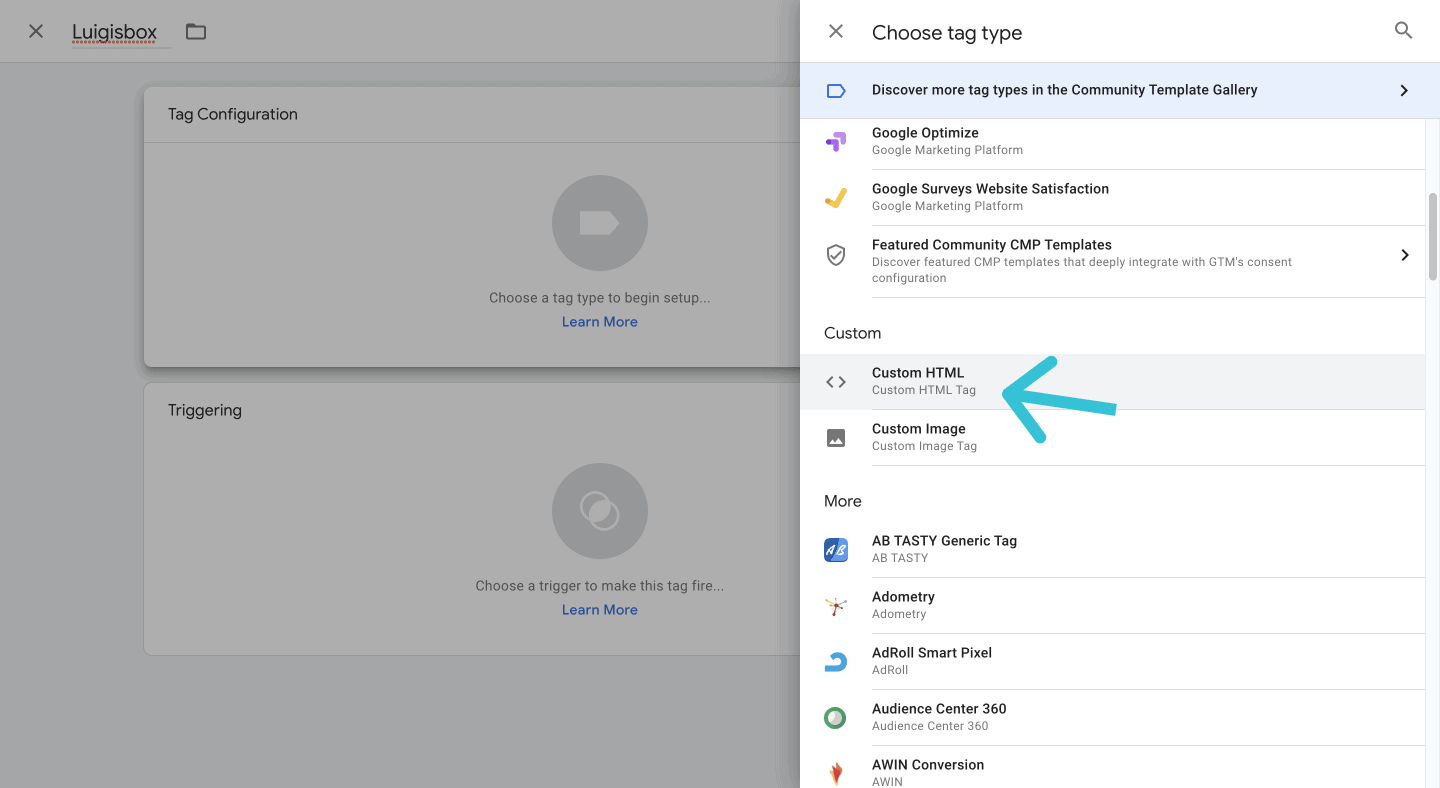
3. Step
- In the middle of the window, click on the Tag configuration block and select Custom HTML in the custom section under the window that appears.
4. Step
- In the html field, enter the Luigi’s Box script that we sent you for the relevant domain.
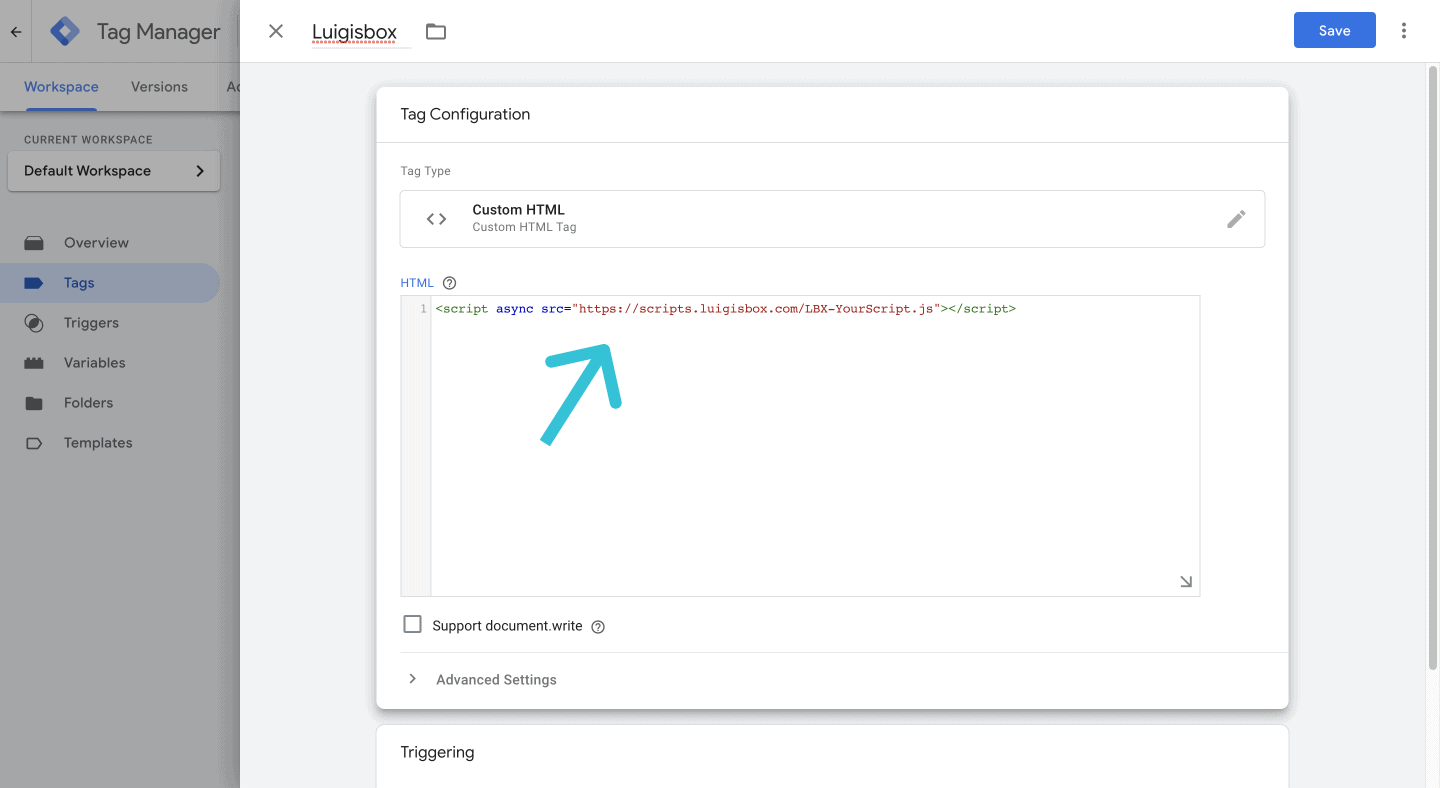
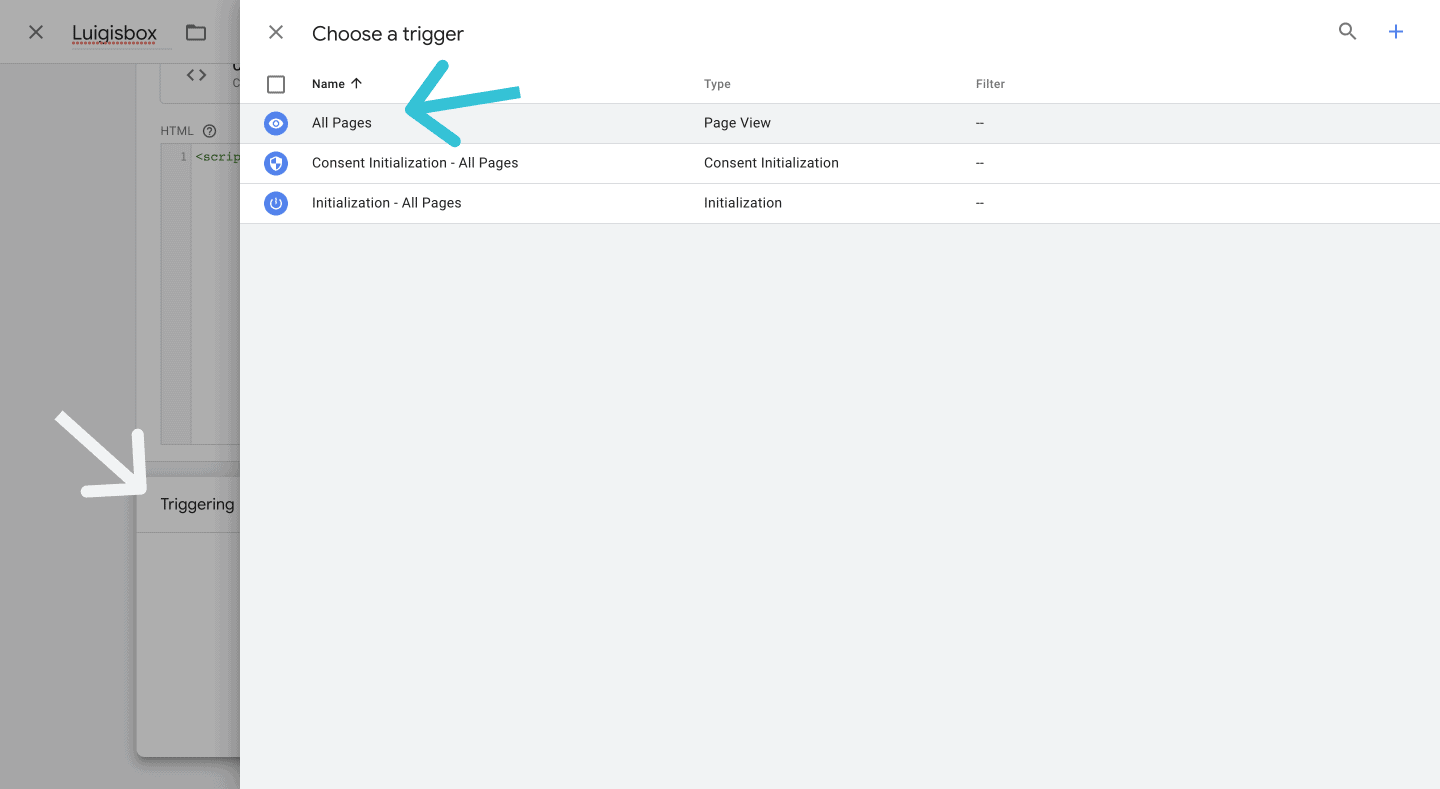
5. Step
- Click on the bottom triggering block and select “All pages”.
6. Step
- Click the Save button at the top right
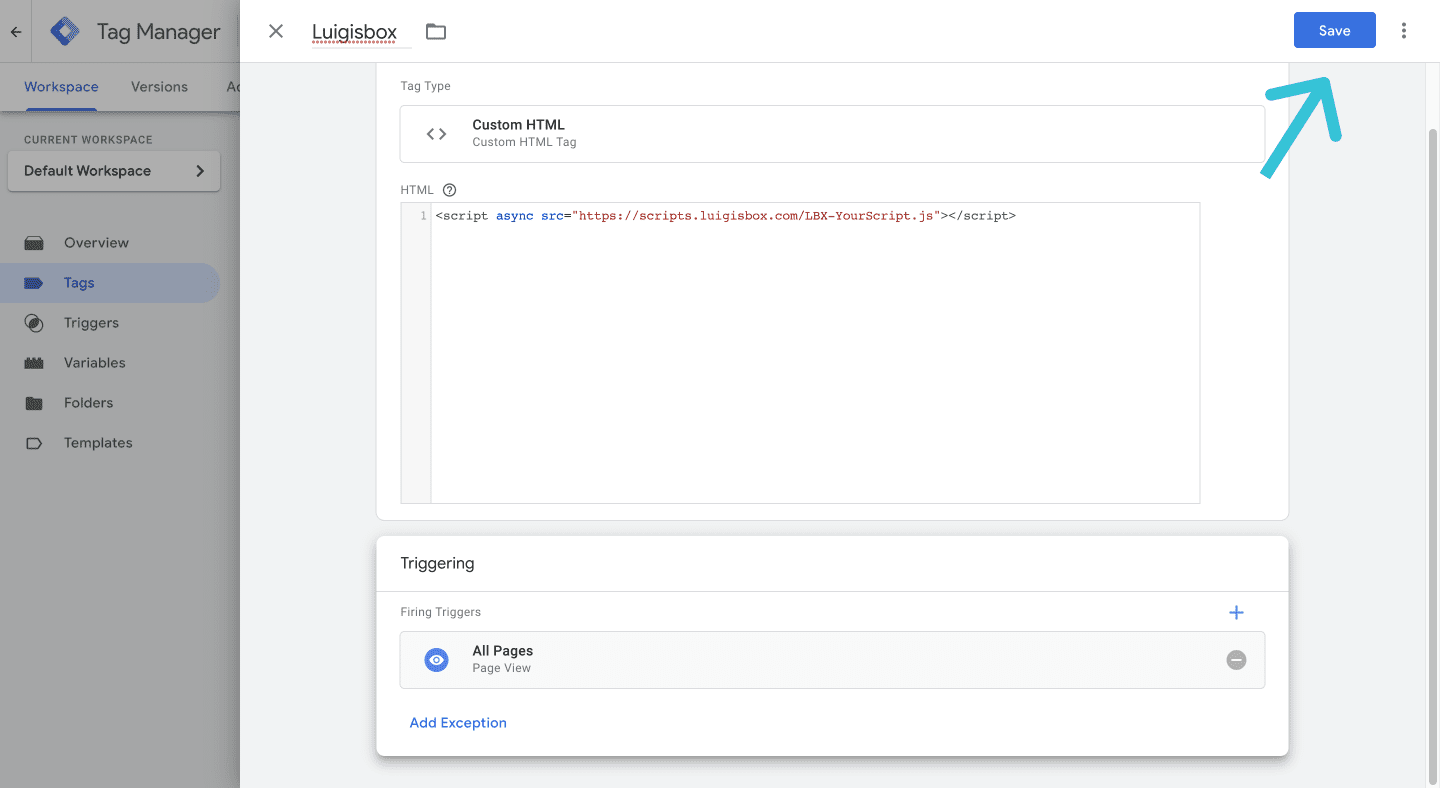
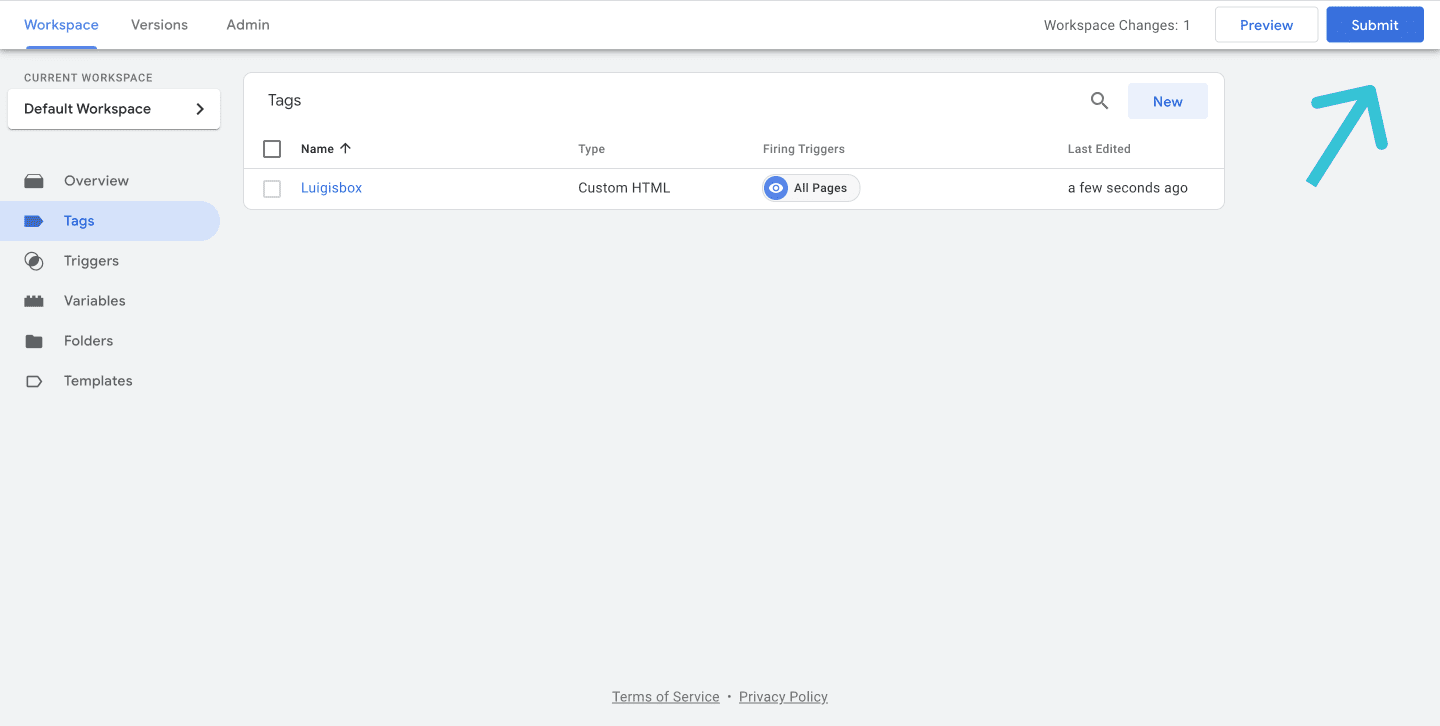
7. Step
- Click the Submit button again at the top right
8. Step
- Fill in the Version name as “Luigisbox” and the Version description “Added Luigisbox script” and then Publish.
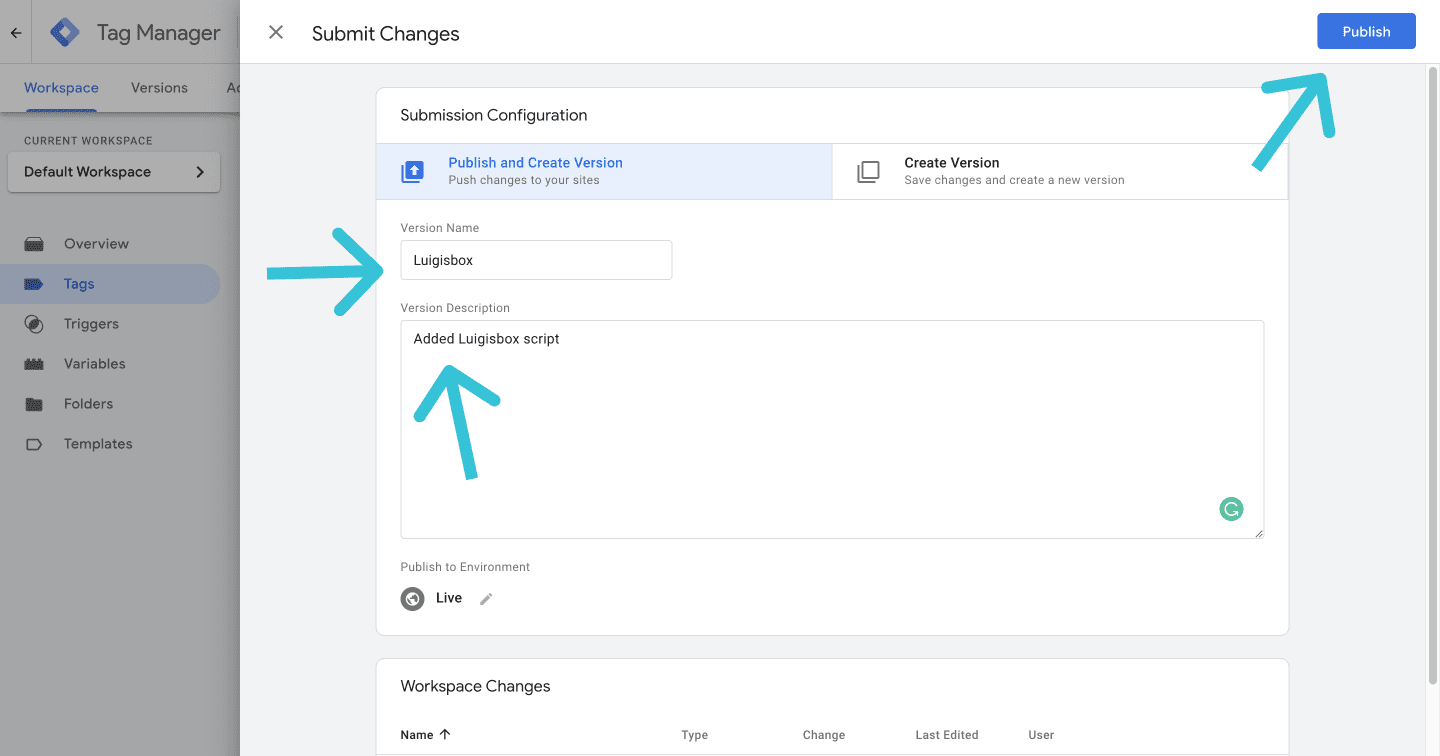
You have successfully inserted the script.
If you have any questions or complications about inserting the script, write to us at support@luigisbox.com.