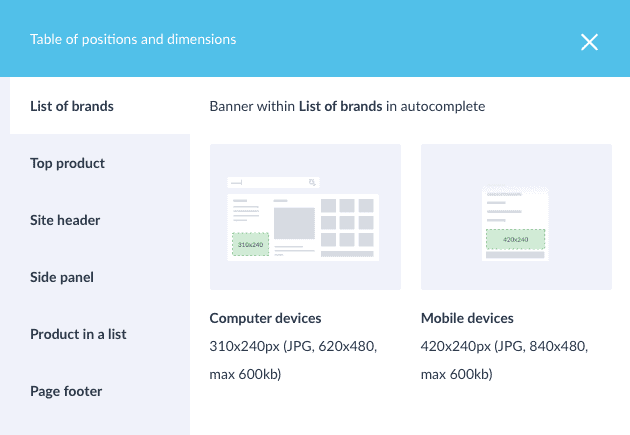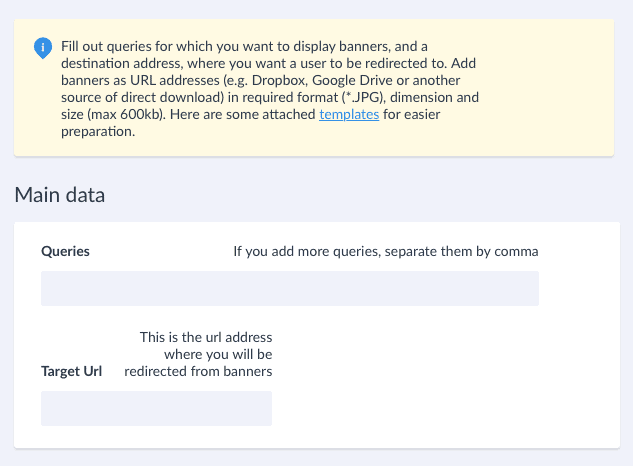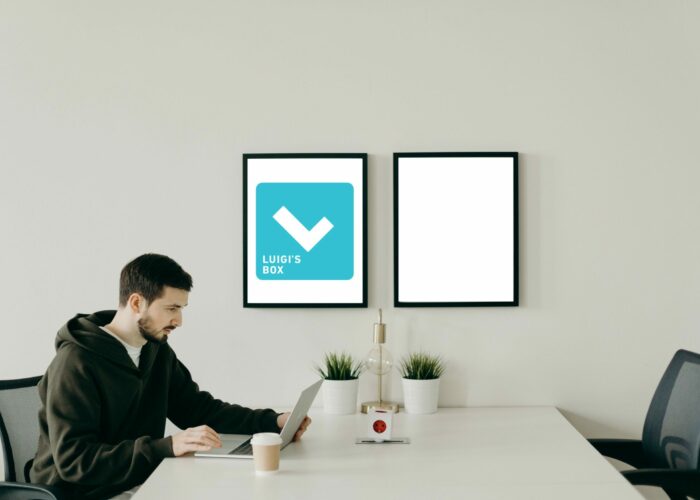Our website uses cookies to improve its user experience and anonymously analyze traffic. You can set the use of cookies in your browser or on our website. For more information, please see our Privacy Policy and Cookie Policy.
Now choose which cookies you accept on our site.